Sense is the operating system of your Innuos server/streamer/player. It’s the core software which commands all operations and manages all data, the music library, favourites, playlists and the associated functions as well as all playback operations and the integration or interconnection with the remaining audio chain devices such as the USB DAC, the Network Streamer or Network Servers.
It is also the one responsible for providing the Sense dashboard or the Innuos Sense app UI interface for all remote control and management operations as well as a reliable and stable operation on all its features/functions. Therefore it is of the upmost importance to keep it running well and fully updated with all the latest features, improvements and bug fixes. Much like any other server, computer or mobile device.
Requirements
In order for Sense System Updates to work properly the Innuos server/streamer/player must be connected to a local network with a reliable internet connection. System Updates will not work for without an internet connection. Highly restricted network environment connections with restricted security profiles or unreliable network/internet connections may also interfere or severely degrade the System Update process and ultimately render it inoperable.
- Network connection with Internet access;
- Reliable and performant network/internet connection;
Check for Sense System Updates
You may easily check if there are new System Updates available for your Innuos unit(s) on your network by going to the my.innuos.com web service page. An Update Available warning will show by the found unit(s). Or you may simply open each unit’s Sense dashboard (via the Innuos Sense app or the my.innuos.com web service) and then proceed to update the Sense System.
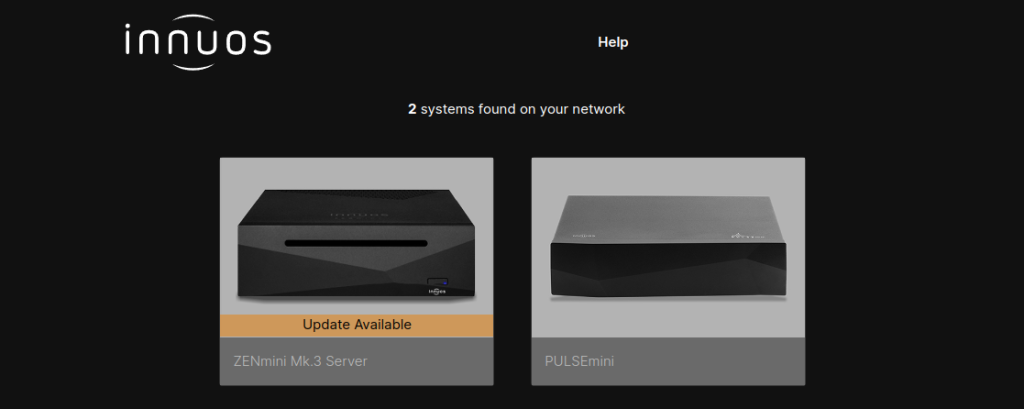
How to Update the Sense System
On your Innuos unit Sense dashboard navigate to the following System Update screen. It will check for any available System Updates and allow you to start the System Update procedure and/or to consult the changelog for the latest System Update version.
Sense dashboard > SYSTEM > SETTINGS > SYSTEM > System Update
Detailed steps with example screenshots can be found below:
1. Open your Innuos server/streamer/player Sense dashboard via the my.innuos.com web service or the Innuos Sense app and go to the SYSTEM page;

2. On the SYSTEM page go to the SETTINGS page;
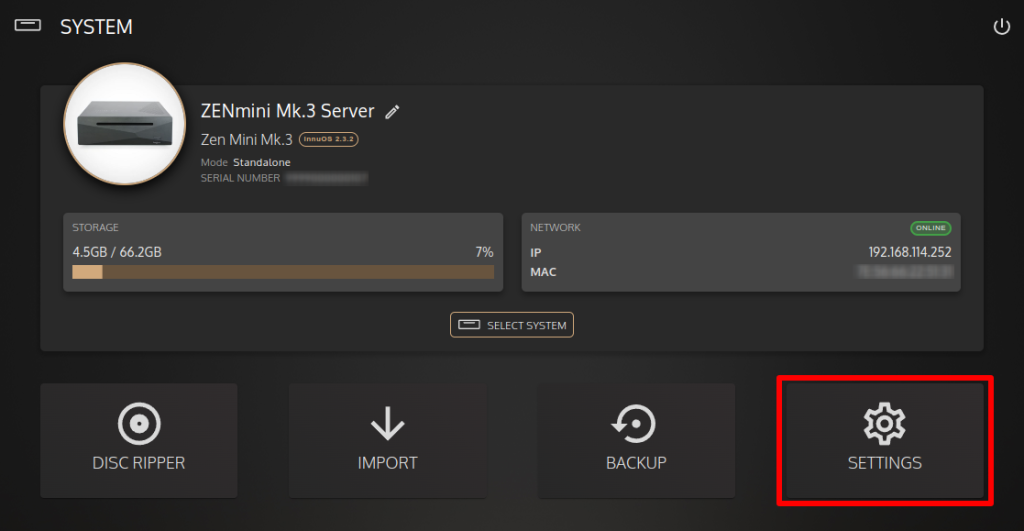
3. On the SETTINGS page available options open the SYSTEM > System Update page;
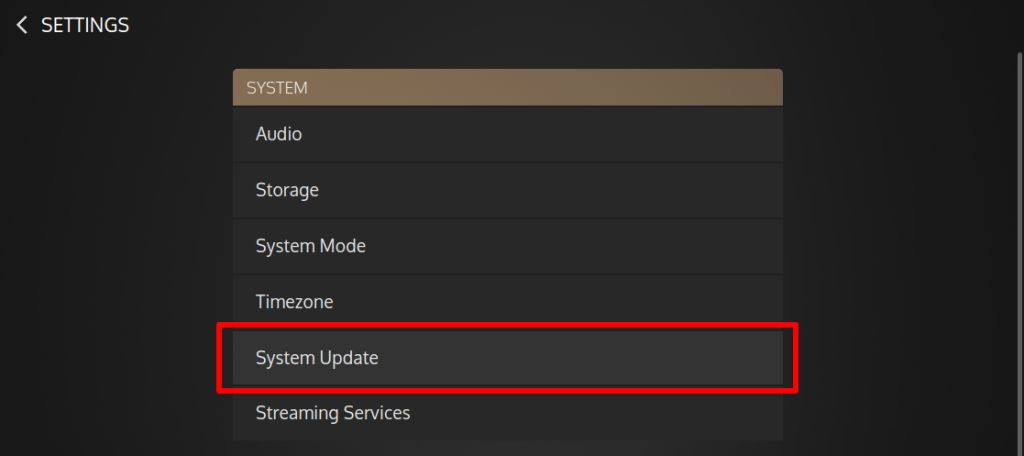
4. The System Update page will check for any available System Updates and show the results. If there are System Updates available you will find all details such as the currently installed version, the target (latest) version available to update to, a short “what’s new” information and an option to read a detailed changelog. Starting with the Sense 2.3.5 system release, you have now an option to display notifications for any newly available System Updates – we do recommend to keep it enabled. You may press/click UPDATE NOW to start the update process immediately;
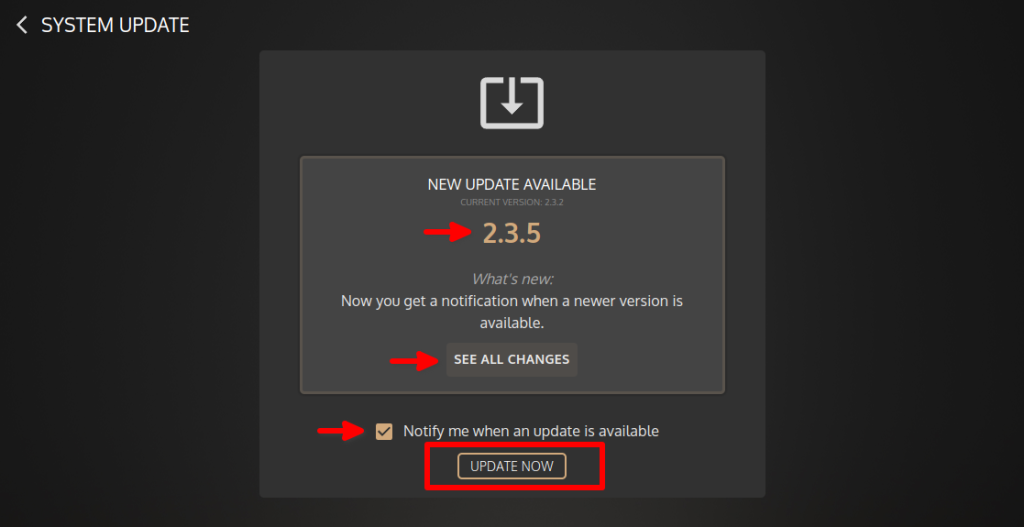
5. Before or while the System Update is ongoing you may always check the changes that the System Update brings with it, by pressing/clicking SEE ALL CHANGES or the CHANGELOG buttons. Click CLOSE to return to the System Update page;

6. When the System Update process is started it will show its progress and detail the target version and any ongoing steps. It will run automatically all the required steps. If several System Update versions are required to be installed the system will restart automatically on each step and then proceed with the remaining steps. Please allow all System Updates steps to complete – do not interrupt, power down or restart until they are completed.
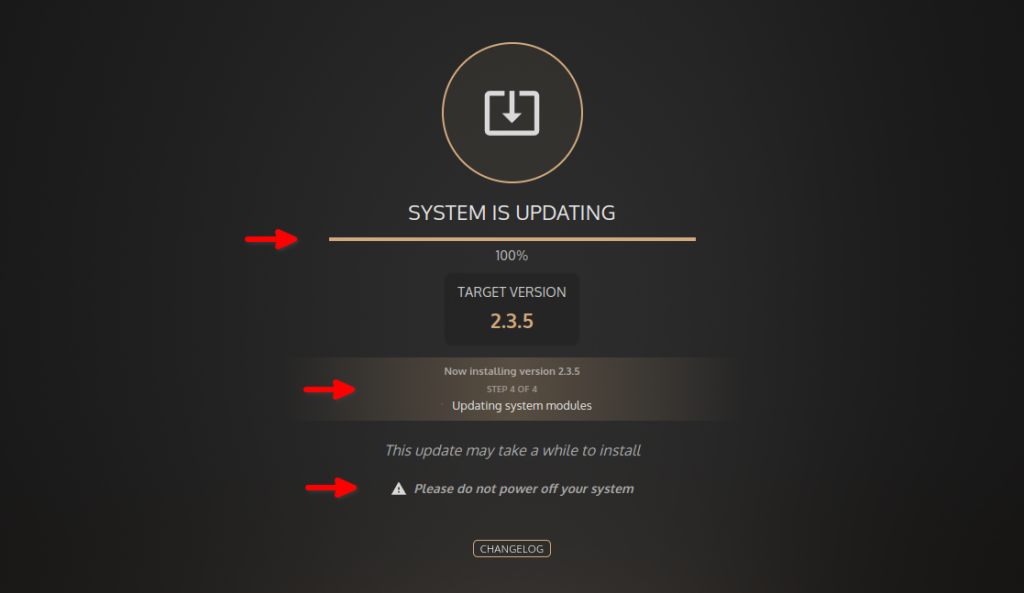
7. Once all System Updates steps are completed the unit will restart. Upon the restart the System Updates page will refresh a final SYSTEM UPDATED SUCCESSFULLY message with the current Sense version installed. You may DISMISS it to return to the Sense dashboard;
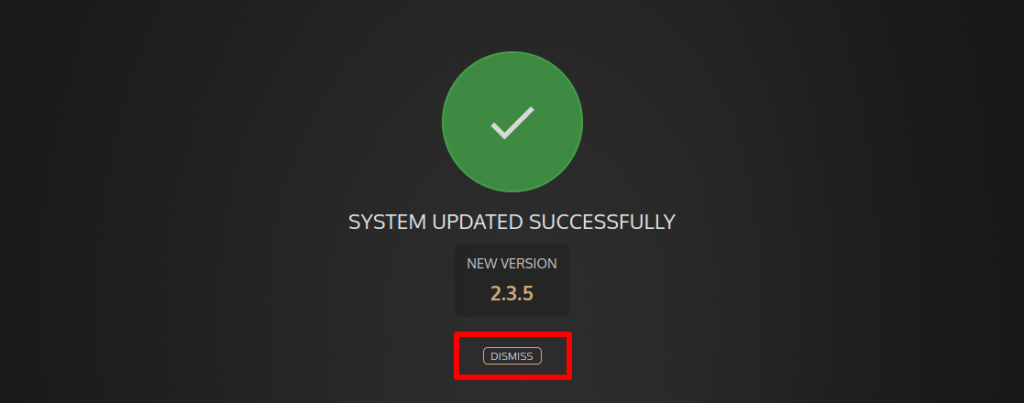
8. The Innuos server/streamer/player is now fully updated. When the unit is already fully updated and you try to update it it will show a message that the System is up to date and the current version installed. You may also change the Sense Available Updates Notification setting – we do recommend to keep it enabled so that those notifications will pop up within the Sense dashboard or the Innuos Sense app whenever a new System Update is available.
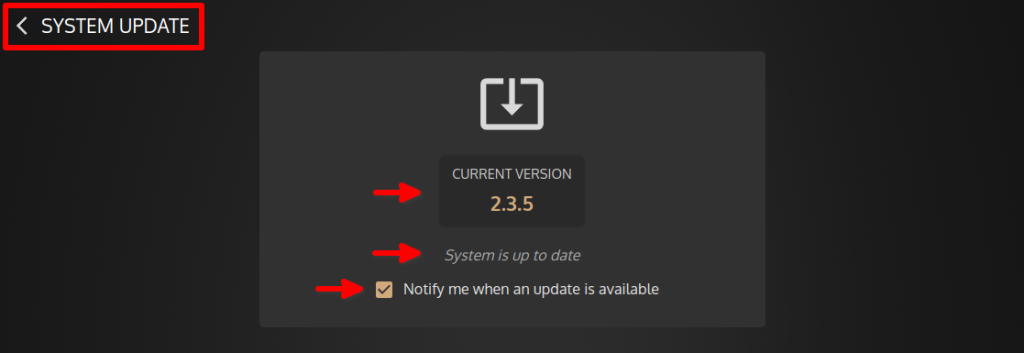
Done. Your Innuos unit should now be fully updated and restarted with the latest Sense system release.

