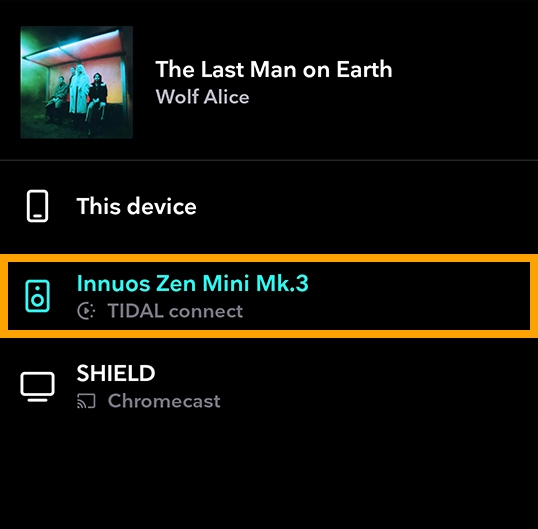TIDAL Connect lets you use the TIDAL app as a remote, seamlessly streaming your favorite music directly from TIDAL’s servers to your Innuos streamer.
TIDAL Connect is only supported on Innuos devices running Sense 3.0+ in Standalone Mode.
It is important to note that while we recommend logging into TIDAL within Sense for library integration, it is not required for TIDAL Connect functionality.
Step 1. Download and install the TIDAL app on your device.
Step 2. Open the TIDAL app and start playing a song.
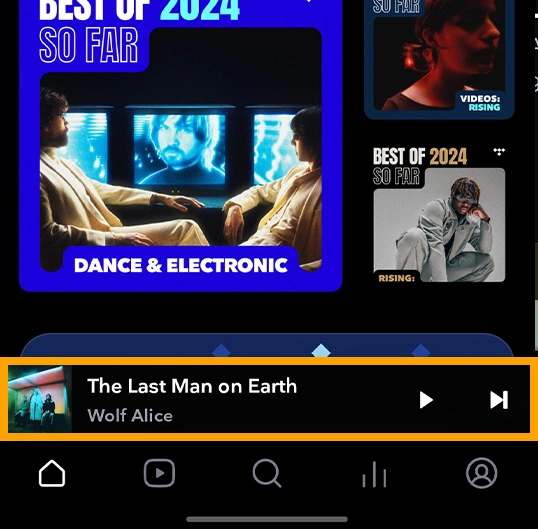
Step 3. Tap the “Now Playing” bar at the bottom of the screen.
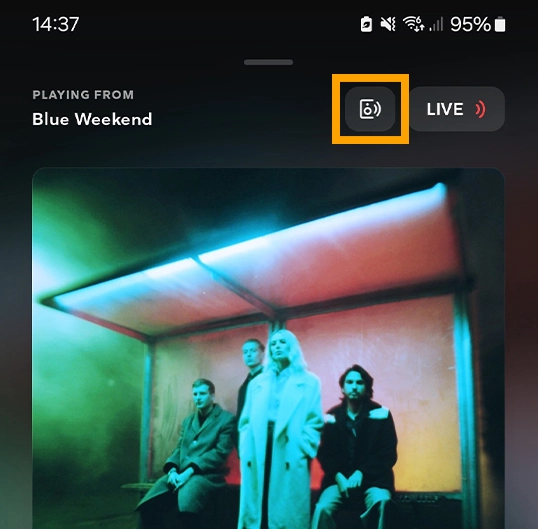
Step 4. Press the “Device Selector” at the top right of the screen and then select your Innuos device.