The System Mode menu allows you to adapt your Innuos system into different modes depending on your exact requirements.

Innuos Standalone:
This is the default system mode used on Innuos systems. Use the Sense app to fully control all music library and playback duties, providing seamless control and an intuitive user experience.
Use this mode when your system is your main streamer and music library, and you want to use the native Innuos Sense app.
Innuos Endpoint:
This mode is designed for users who already have an existing Innuos music server or Logitech Media Server. It allows the device to become a receiving endpoint player that integrates into your existing Innuos/LMS setup.
Use this mode when the device is to be a receiving endpoint player from an existing Innuos server; for example, when expanding into an Innuos multiroom setup.
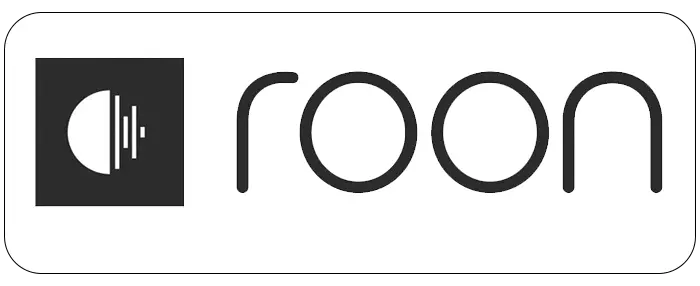
Roon Core:
Your Innuos Server will function as a dedicated Roon Core, taking over all aspects of library management and audio playback. Like a regular Roon Core, it can play music through both on-board audio outputs and to other networked Roon endpoints.
This option is available on:
– ZEN MkII Series
– ZEN Mk3 Series
– ZEN Next-Gen Series
– STREAM series
– STATEMENT
– Nazaré
Roon Core is not available for PULSE series, though they can run Roon Bridge to function as an endpoint.
Use this mode when you want the Innuos system to be your primary Roon Core server.
Roon Bridge:
This mode is designed for users who already have an existing Roon Core. It allows you to use your Innuos system as a Roon endpoint, seamlessly integrating within your Roon setup.
Use this mode when you want to use your Innuos system as a Roon endpoint from an existing Roon Core already on your network.
Roon with Innuos Player (Experimental)
This runs the same as the Roon Core system mode but utilises the Innuos music player instead of the standard Roon music player. The Innuos player only applies to directly connected audio devices such as a DAC or the output modules fitted within the Innuos, and does not apply to Roon Ready network endpoints.
This is an experimental mode provided as-is, and its performance is not guaranteed to be reliable. This version of Innuos player is also different from the fully native one in full Sense mode; in this experimental mode there is no RAM-buffering for in-memory playback, and the maximum supported resolution for playback is PCM at 24/192 and DSD64.
Use this mode when you want your Innuos system to be your primary Roon Core server but wish to test a difference in sound quality through the direct audio output from the Innuos.
See here regarding Configuring Roon Experimental Mode on your Innuos system.

HQ Player:
Use this mode when you want the Innuos system to be an NAA endpoint and network player to an existing HQPlayer server.
Please note that running HQPlayer server mode is not currently supported on Innuos devices.

