The Innuos music servers and streamers use the well known Logitech Media Server (or LMS for short) internally as the music playback engine. This Open Source platform supports community-implemented plugins that may allow to extend the functionality of your Innuos system. For some of those you may be required to access the LMS Settings page to enable/disable or adjust some of those services settings and/or plugins.
How to access the internal LMS server settings
- On any computer or device connected on the same network as your server, use your web browser and open https://my.innuos.com
- Click on your Innuos system and should open on the browser using the IP address (ex: 192.168.1.100)
- On your browser, edit the address bar and add “:9000/default/settings/index.html” so it looks like “192.168.1.100:9000/default/settings/index.html”
You should see following default page:
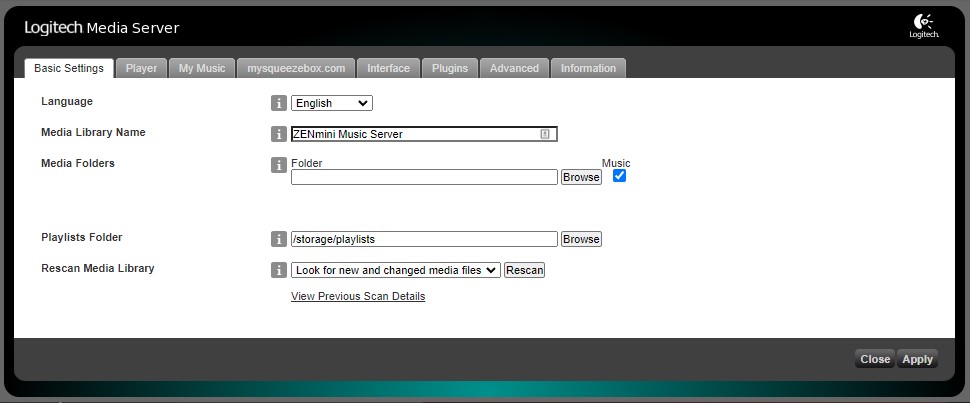
2. If you need to add or remove any plugin or change any of the currently installed plugins settings you may do it on the Plugins tab:
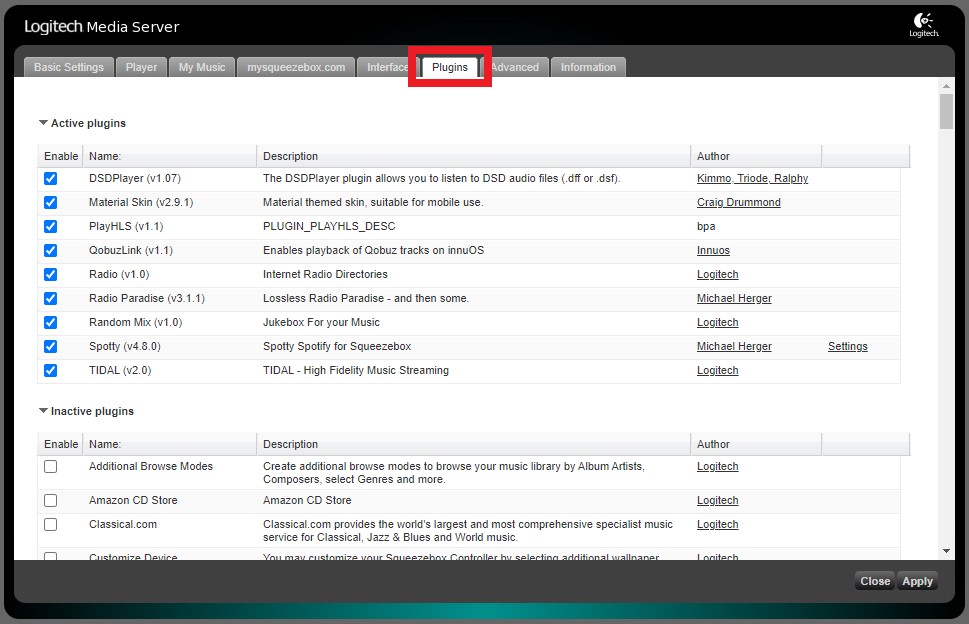
3. If you get a dialog asking to restart the Logitech Media Server, click “Restart Now” in order to update the existing plugins to their latest version.

