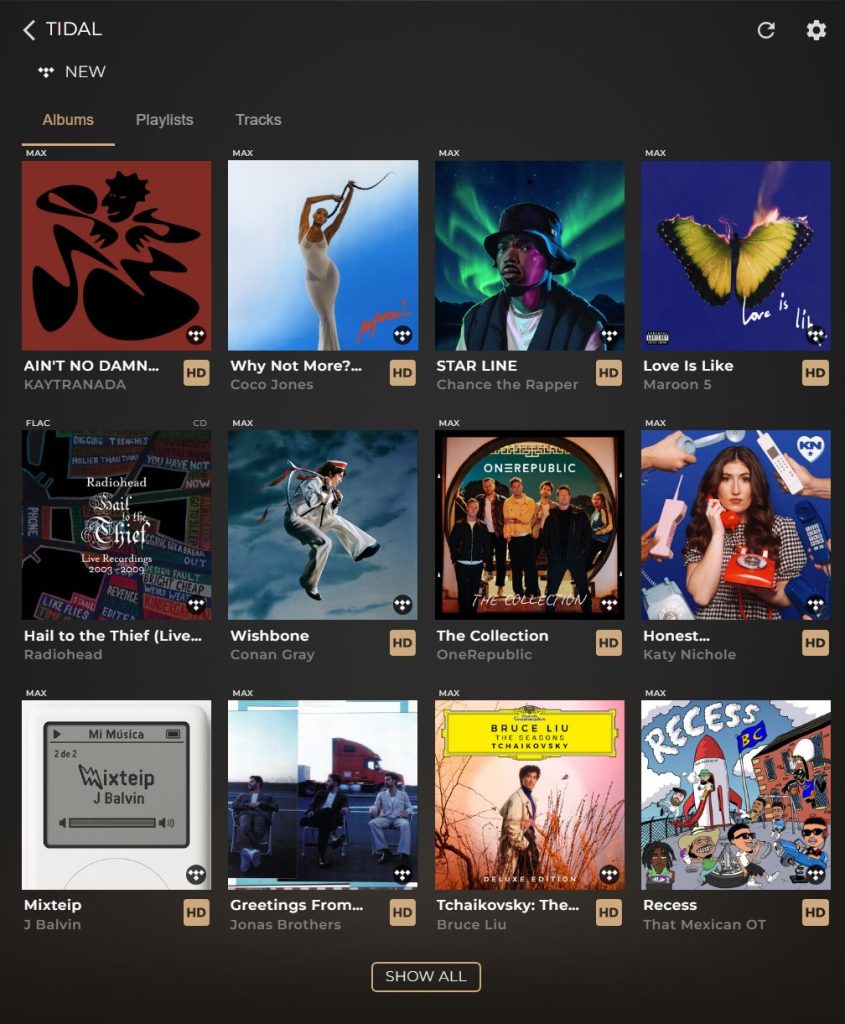How to login to TIDAL in Sense
1. To login to TIDAL , please go to System > Settings > Streaming services.

2. Here you can now login to TIDAL via multiple methods such as directly with your email/password or integration with Google, Apple or X (formerly Twitter).
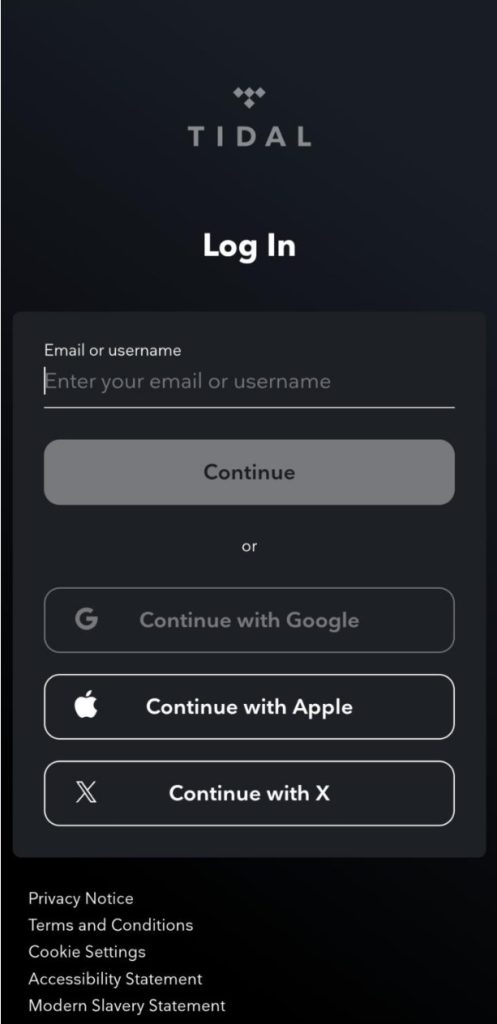
3. Once logged in, you will notice the system tasks icon appear in the bottom right-hand side of Sense as your system will immediately begin importing your favourite TIDAL tracks and albums into your Sense music library.
4. Once your system has finished updating your library, you will be able to see your TIDAL favourites integrated within your existing library directly from the Music tab in Sense.
You can easily tell apart music from TIDAL and your local library, as albums from TIDAL display a small TIDAL logo in the bottom right corner of the album art, as shown below
You’re all done, that was simple!
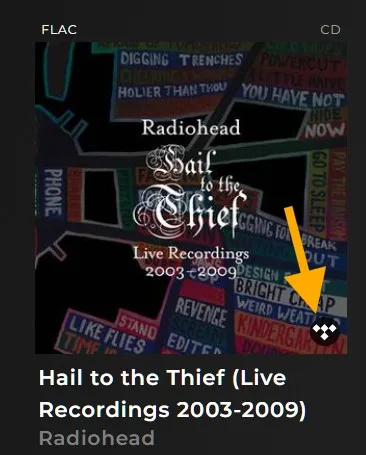
How to use Tidal in Sense
You can find music in Tidal in multiple different ways.
1. Your Tidal favourites will now be filtered into your main Music library, so you can simply go to the Music Tab in Sense and manually find your desired music via one of the respective categories such as Artists, Album, Playlists to name a few.
2. You can now use the Sense Search function to discover new music on Tidal, and if you prefer, you can filter results to show only Tidal content rather than what’s already in your library. By default, Search will look across your entire library, including locally stored files and any connected streaming services. To refine your search, simply select ALL next to the search field and choose from the drop-down menu to focus on local files or a specific streaming service.
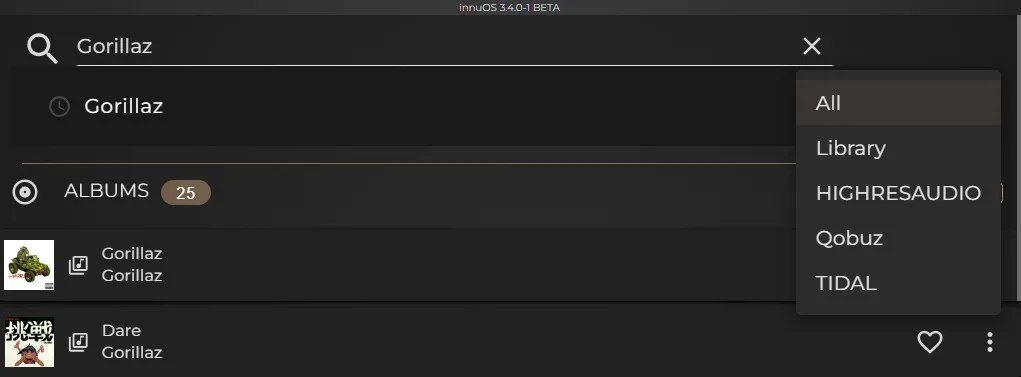
3. If you want to access Tidal specific features such as Tidal Mixes, you can head to the TIDAL tile via the Music Tab in the Streaming Services section. Select Tidal and it will bring you to the Tidal homepage.
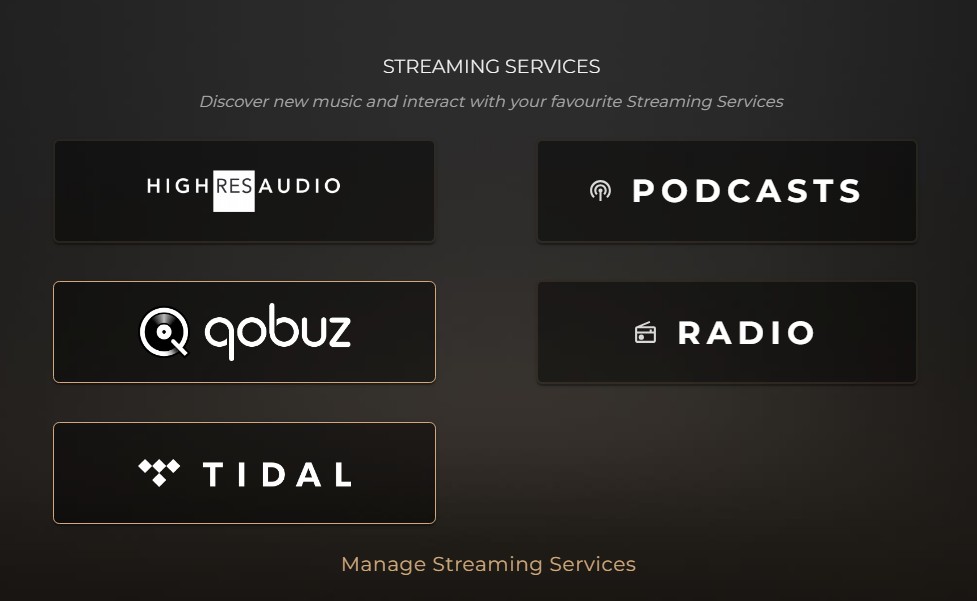
Here you can see what new music has been added to TIDAL as well as various other features such as your bespoke Mixes that are created automatically based on your previous listening, curated playlists and more.