To play music from a USB drive, connect it directly a spare USB port on your Innuos system, then go to the Music tab in Sense. By default at the bottom of the page, you’ll see an icon for your USB drive, provided it has been recognised.
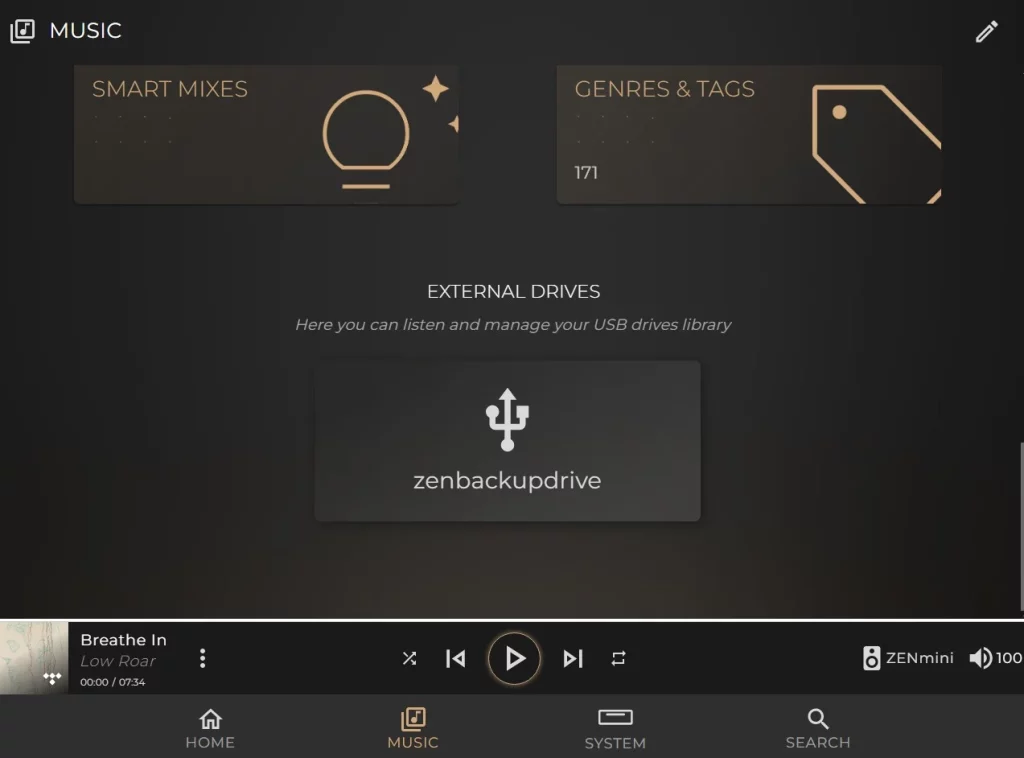
This option is included in Sense purely as a convenience. It can be useful in situations where you have music stored on a USB drive that you would like to explore and play for a short time. However, using a USB drive as a primary storage method is not recommended for your Innuos system, for several reasons:
- Music stored on a USB drive is not scanned into your Sense music library.
- USB 2.0/3.0 connections are relatively slow and do not provide a smooth experience when managing a music library. To maintain compatibility and openness, metadata changes are saved both in the database and on the files themselves, which increases the risk of issues when using USB storage.
- Using USB drives as the main storage for your library makes backing up more difficult, which increases the risk of losing your music collection.
- USB drives connected to the same USB subsystem as your DAC can negatively affect sound quality in an audible way.
If you have a large library of local music, we recommend you import the music onto your Innuos server for optimal performance and improved advantages within Sense.
- Automatically scans and adds to the Music Library any music you had to it.
- Much faster and reliable editing of album metadata.
- Easily backup the internal Music Library to a USB or NAS drive.
- Better sound quality.
- Tidier setup with less cables and boxes around.