Innuos servers/streamers can automatically integrate your Sonos system/speakers and configure it to index the music stored on the Innuos unit. You will be able to play its music library from your Sonos app to any Sonos wireless speaker. Furthermore, whenever music is added to your Innuos server/streamer, be it via ripping a CD or by using the Import feature, the Sonos music library will be automatically updated so there is no need to manually request this on the Sonos app.
Requirements
- One or more Sonos system devices/speakers connected on the network;
- Innuos server/streamer fully updated to the latest innuOS 2 release;
- All devices connected on the same network subnet (same IP address range);
- The Sonos integration works on Innuos servers/streamers (ZEN or STATEMENT series) only;
How to enable the Sonos server integration
To enable the Sonos server integration please open your Innuos server/streamer’s innuOS dashboard and then:
1. Go to the SYSTEM 🞂 SETTINGS 🞂 INTEGRATIONS 🞂 Sonos page;
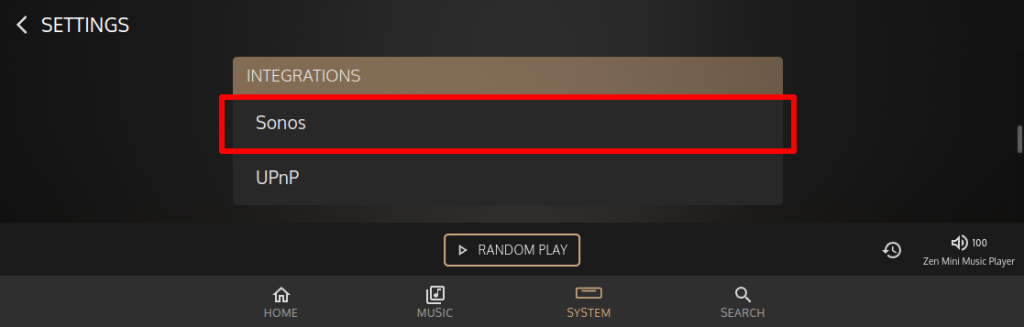
2. On the Sonos integration page set the switch to On to enable it. The system will now search for and connect silently to Sonos devices found on the network. It will then sync to the Sonos Music Library and your Sonos will start automatically indexing the available Music Library on your Innuos server/streamer;
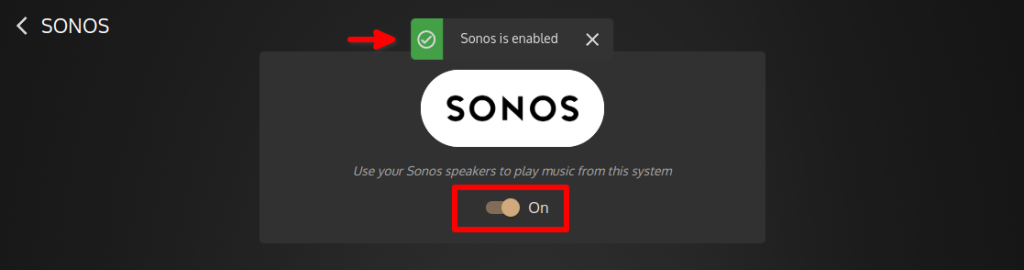
3. Open your Sonos app and follow the steps below to locate your Music Library and play your music. You should find the Music Library of the Sonos now includes the Music Library from the Innuos server/streamer. Depending on the Music Library size it can take a while to be fully indexed. You may then start to play any of them easily;
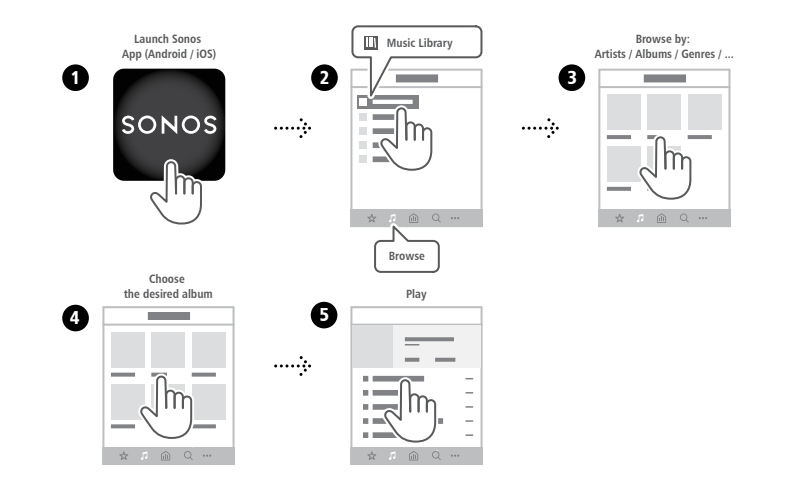
Done!

